Standards:
USB 2.0 Hubs
USB 3.0 (3.2 Gen 1) Hubs
USB 3.2 Gen 2 Hubs
USB Type-C Hubs
The CG-4PU3MGDv2 from our MDS-UH Port Management Series is a managed USB 3.2 Gen 1 (or commonly called USB3.0) hub which is designed to provide rich unique features for industrial applications. It provides an instant expansion of 4 USB 3.2 Gen 1 downstream facing ports and keeps the excellent reliability and compatibility with all USB 3.2, US B2.0 and 1.1 existing devices.
The hub complies with the Universal Serial Bus (USB) Specifications Revision 3.2 Gen 1 and work up to 5Gbps. It accepts wide range input power from 7~48 VDC. Its downstream facing ports support USB Battery Charging Specification v1.2 (SDP, CDP, DCP) as well as some Vendor Specific Charging Modes e.g. Apple 2.4A , Samsung.
The CG-4PU3MGDv2 is supplied with the managing software utilities which can turn on/off the bus power of each downstream device or even reset the entire hub. It also can save the designated state to its flash memory and read it back as the initial state of its next power up cycle. Different utilities were supported for different operating systems such as Windows, intel x86-64 and ARM based Linux.
Since the USB is the most popular and scalable expansion bus for the modern computers. With the integrated software and hardware support, the CG-4PU3MGDv2 provides an ideal solution to add your USB devices and value immediately and save your investment.
The CG-4PU3MGDv2 software package contains several managing software utilities which support different platforms allowing better control over each individual ports’ status. A GUI (Graphical User Interface) and console command prompt utilities for all major Microsoft Windows and Mac OS. It also includes utilities for different Linux versions. The utilities were written to easily operate with the applications software written with different language such as C#, C++, VB, Python or even a PHP server scripting language.
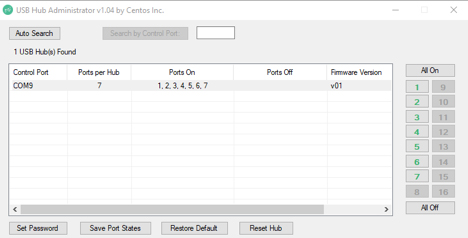
Image: Port managing software displaying the On/Off status of each port.
Note: The last USB port of this hub (Port 4) does NOT support USB 2.0 / 1.1 devices. It is used to communicate with managing utilities. However, it still supports USB 3.2 Gen 1 devices.
*Surface Mounting screws not included.
Model# CG-12V4A-PS
$30.99In stock
| Power |
| ||||||||||||
|---|---|---|---|---|---|---|---|---|---|---|---|---|---|
| Compliance |
| ||||||||||||
| Physical Characteristics |
| ||||||||||||
| What's in the Box |
| ||||||||||||
| Software |
| ||||||||||||
| Environmental |
| ||||||||||||
| Product Information |
| ||||||||||||
| Hardware |
| ||||||||||||
| Performance & Safety |
| ||||||||||||
| Other Data |
|
View frequently asked product questions below. Still need help? Reach out!
When high-power USB peripherals are used, a power supply for the USB hub may be required. In other cases, the USB peripheral may require their own power adapters, in this case, a power supply for the hub may not be required. Without ample power though, the USB hub or connected peripherals may not operate correctly. It is recommended to use an included power supply when possible.
To prevent this, follow the steps below (depending on your operating system).
Windows 10 / 8
Note: You may need to disconnect and re-connect your USB device after applying these settings.
Windows 7 / Vista
Note: You may need to disconnect and re-connect your USB device after applying these settings.
Windows XP
Note: You may need to disconnect and re-connect your USB device after applying these settings.
Moving on to troubleshooting the hub itself. Attach a USB peripheral. The USB hub itself will not appear in hardware listings on your host’s system. USB devices connected however, will appear when connected. If the connected device is still not being found, try:
USB hubs do not require drivers or software.
Troubleshooting the desired USB peripheral may be in order. If the peripheral is still not being recognized, attempt:
External power is supplied by connecting to the terminal block located on the hub. For when an external power adapter is required check out the Accessories & Replacement Parts section on this product page. To view all of our hub accessories and power supplies, visit the category here.
To determine the power requirements, the equation to use is P = 5 * I * N, where:
P is the power wattage.
5 is the USB port voltage.
I is the current of the USB port in Amps (USB 2.0 is 0.5A, USB 3.0 is 0.9A.
N is the number of USB ports.
As an example using the equation, a 4 port hub would reflect a minimum wattage of 18 watts.
Knowing the minimum requirement, a proper power adapter can be chosen. In this case the voltage of a power supply should be within 7 to 24 or 7 to 40 Volts DC, depending on the specifications of the USB hub. Also, the power supply must convert AC to DC (no AC output).
Power supplies often come with a voltage (V) rating and an amperage (A) rating. To determine the current in amps, use I = P / V, where the following is true:
I is the current of the power supply.
P is the calculated power of the hub.
V is the chosen voltage of the power supply
Continuing the example, the 4 port hub requires 18 W and the power supply you choose is 12V, the current of the power supply would be I = 18/12, I = 1.5A.
Our full collection of power adapters can be found here.
Reviews
There are no reviews yet.