Standards:
USB 2.0 Hubs
USB 3.0 (3.2 Gen 1) Hubs
USB 3.2 Gen 2 Hubs
USB Type-C Hubs
The USB-16COMi-RM is an Isolated USB to 16 Port COM Serial Adapter for RS-232 422/485 communication devices. Includes rack mounting kits for industrial use. This mount is constructed within an industrial-grade metal chassis for harsh environments and circuit protection.
The USB-16COMi-RM is an industrial 16 Port USB to RS-232 Serial Adapter that also utilizes RS422, RS485 communication signals for various serial device connections. Constructed within an industrial-grade metal chassis for harsh environments and circuit protection.
The system USB bus is utilized in the operation of the 16 Port USB to RS-232 422/485 Serial adapter while using Plug-and-Play features for installation purposes. The USB-16COMi-RM serial adapter is automatically recognized as additional COM ports with no system IRQ, COM conflicts or configuration necessary. The adapter’s circuitry contains a built-in switching power supply of 100V/240V (input) for operation.
Mounting to a 19 inch communication rack is accomplished with the included rack mount kit and DIN-Rail brackets for industrial serial applications. The Industrial 16 Port USB to RS-232 Serial Adapter provides connectivity to such serial devices as modems, ISND, TA’s, POS, serial printers, and more. Signal mode settings are controlled from 16 DIP switches located to the back of the adapter as shown below. This USB to Serial Adapter is Ideal for remote access, retail and industrial applications.
Additional Features:
Environmental Specifications:
*Surface & Rack Mounting screws not included.
| Power |
| ||||||||||
|---|---|---|---|---|---|---|---|---|---|---|---|
| Compliance |
| ||||||||||
| Physical Characteristics |
| ||||||||||
| Serial Attributes |
| ||||||||||
| Software |
| ||||||||||
| Environmental |
| ||||||||||
| Hardware |
| ||||||||||
| Performance & Safety |
| ||||||||||
| Other Data |
|
| USB Bus | |
| Compliance | USB 1.1/2.0 compliant |
| Speed | 480 Mbps, hi-speed USB |
| FIFO | 128 byte transmit FIFO 384 receive FIFO |
| Serial Interface | |
| Port Type | RS-232/RS-422/RS-485 selectable |
| Number of Ports | 16 |
| Connectors | DB9 male |
| Serial Line Protection | |
| ESD Protection | 15KV |
| Serial Port Speed | |
| Baudrate | 300 bps to 921.6k bps |
| Serial Communication Parameters | |
| Data Bits | 7, 8 |
| Stop Bits | 1, 1.5, 2 |
| Parity | None, Even, Odd, Space, Mark |
| Flow Control | RTS/CTS, XON/XOFF |
| Serial Signals | |
| RS-232 | TxD, RxD, RTS, CTS, DTR, DSR, DCD, GND, RI |
| RS-422 | TxD-(A), TxD+(B), RxD+(B), RxD-(A), GND, RTS-(A), RTS+(B), CTS+(B), CTS-(A) |
| RS-485-4 wire | TxD-(A), TxD+(B), RxD+(B), RxD-(A), GND |
| RS-485-2 wire | Data-(A), Data+(B), GND |
| Driver Support | |
| OS | Windows 7, Vista, 2003, XP (WHQL certified) and 2000 Linux Kernel 2.6.3.1 and up built-in support |
| Power Supply | |
| Input | Self-powered Built-in AC to DC switching power supply with wide Range of AC input from 100VAC to 240VAC |
| Mechanical | |
| Chassis | SECC metal chassis with DIN rail bracket Rack-mounting brackets included |
| Environmental | |
| Operating Temperature | 0 to 55 °C (32 to 131 °F) |
| Operating Humidity | 5 to 95% RH |
| Storage Temperature | -20 to 75 °C (-4 to 167 °F) |
| Safety Approvals | EN55022 Class B, EN55024, EN61000-3-2, EN61000-3 IEC 61000-4-2, IEC 61000-4-3, IEC 61000-4-4, IEC 61000-4-5, IEC 61000-4-6, IEC 61000-4-8, IEC 61000-4-11. CISPR PUB. 22 and FCC Part 15 Class B. |
| RS-232 & RS-422 & RS-485 DB9 Male Connector Pin-outs | ||||||||||||||||||||||||||||||||||||||||
 |
||||||||||||||||||||||||||||||||||||||||
| RS-232 DB9 Male | ||||||||||||||||||||||||||||||||||||||||
|
RS-232 Signal Pin-outs of DB-9 Male |
||||||||||||||||||||||||||||||||||||||||
|
||||||||||||||||||||||||||||||||||||||||
| RS-422 DB9 Male | ||||||||||||||||||||||||||||||||||||||||
|
RS-422 Signal Pin-outs of DB-9 Male |
||||||||||||||||||||||||||||||||||||||||
|
||||||||||||||||||||||||||||||||||||||||
| RS-485 DB9 Male | ||||||||||||||||||||||||||||||||||||||||
|
RS-485 4-Wire (Full duplex) Signal Pin-outs of DB-9 Male |
||||||||||||||||||||||||||||||||||||||||
|
||||||||||||||||||||||||||||||||||||||||
|
RS-485 2-Wire (Half duplex) Signal Pin-outs of DB-9 Male |
||||||||||||||||||||||||||||||||||||||||
|
||||||||||||||||||||||||||||||||||||||||
|
RS-422 Signal Wiring |
||||||||||||||||||||||||||||||||||||||||
|
Point-to-Point 4 Wire Full Duplex |
||||||||||||||||||||||||||||||||||||||||
|
USB-16COMi-RM RS-422 Device |
||||||||||||||||||||||||||||||||||||||||
|
RS-422 with Handshaking |
||||||||||||||||||||||||||||||||||||||||
|
USB-16COMi-RM RS-422 Device |
||||||||||||||||||||||||||||||||||||||||
| RS-485 Signal Wiring | ||||||||||||||||||||||||||||||||||||||||
|
Point-to-Point 4-Wire Full Duplex |
||||||||||||||||||||||||||||||||||||||||
USB-16COMi-RM RS-485 Device 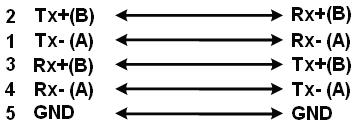 |
||||||||||||||||||||||||||||||||||||||||
|
Multidrop RS-485 2-Wire Half-duplex |
||||||||||||||||||||||||||||||||||||||||
USB-16COMi-RM RS-485 Device 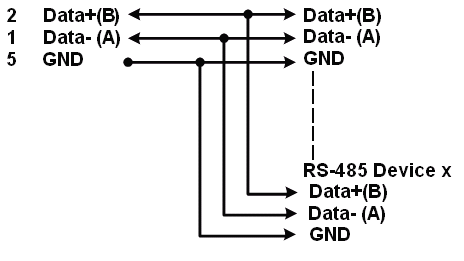 |
The 16 Port USB to RS-232 422/485 Metal Serial Adapter has certain accessories that work with it. These accessories are what you can order if needed.
View frequently asked product questions below. For all serial troubleshooting, visit this page.
Still need help? Reach out!
Test your components by:
When testing cables:
When testing serial ports and devices:
Note: You are required to restart your computer after disabling the Driver Signature Enforcement. Save all open work on your computer.
Disable driver signature enforcement:
When your system restarts:
When your computer restarts, Driver Signature Enforcement will be disabled and you can install the drivers.
Note: You are required to restart your computer after disabling the Driver Signature Enforcement. Save all open work on your computer.
Disable Driver Signature Enforcement:
After your computer restarts:
When your computer restarts, Driver Signature Enforcement will be disabled and you can install the drivers.
Once the driver/software is installed, follow these steps to allow the software: