Standards:
USB 2.0 Hubs
USB 3.0 (3.2 Gen 1) Hubs
USB 3.2 Gen 2 Hubs
USB Type-C Hubs
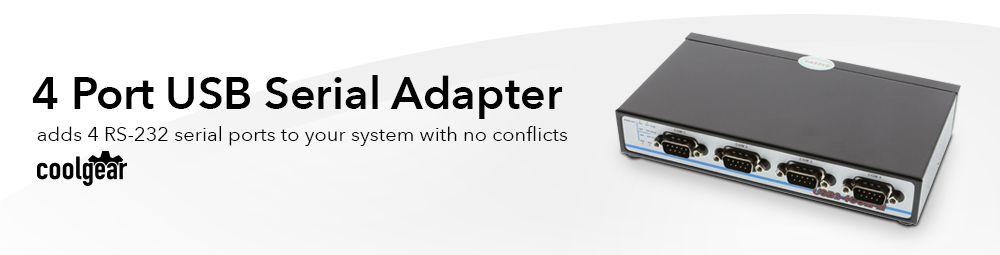
A USB 2.0 4-Port USB Serial DB-9 Professional Grade Solution for Legacy or Industrial serial RS-232 device connectivity to a Laptop or Desktop Computer. This 4-Port USB to RS-232 Adapter retains all COM port setting assigned by the operating system and or modified by user. This is very convenient if the adapter is disconnected and reconnected at a later time to another USB port on the same computer.
Using Plug-and-Play with hot plug features, the USB2-4COM-M USB 4-Port USB Serial DB-9 Adapter is automatically detected and installed. There are no IRQ & COM port conflicts, since the ports do not require any additional IRQ, DMA, memory as resources on the system. The USB 2.0 4-Port Serial Adapter is bus-powered, and it works with the USB host port supplying power of 500mA.
The USB 2.0 4-Port Serial Adapter provides instant connectivity with modems, ISDN TAs, PDAs, handheld & pocket PCs, digital cameras, POS, serial printers. It is suitable for remote access, retail and industrial applications, data collection and other applications requiring high speed RS-232 serial communication ports.

OS Support:

*Surface Mounting screws not included.
| Power |
| ||||||||||||||||||
|---|---|---|---|---|---|---|---|---|---|---|---|---|---|---|---|---|---|---|---|
| Compliance |
| ||||||||||||||||||
| Physical Characteristics |
| ||||||||||||||||||
| Serial Attributes |
| ||||||||||||||||||
| Software |
| ||||||||||||||||||
| Environmental |
| ||||||||||||||||||
| Product Information |
| ||||||||||||||||||
| Hardware |
| ||||||||||||||||||
| Performance & Safety |
| ||||||||||||||||||
| Other Data |
|


The 4 port USB serial adapter has certain accessories that work with it. These accessories are what you can order if needed.
Model# 9DBMF5FT
$2.99In stock
View frequently asked product questions below. For all serial troubleshooting, visit this page.
Still need help? Reach out!
Test your components by:
When testing cables:
When testing serial ports and devices:
Note: You are required to restart your computer after disabling the Driver Signature Enforcement. Save all open work on your computer.
Disable driver signature enforcement:
When your system restarts:
When your computer restarts, Driver Signature Enforcement will be disabled and you can install the drivers.
Note: You are required to restart your computer after disabling the Driver Signature Enforcement. Save all open work on your computer.
Disable Driver Signature Enforcement:
After your computer restarts:
When your computer restarts, Driver Signature Enforcement will be disabled and you can install the drivers.
Once the driver/software is installed, follow these steps to allow the software:
Reviews
There are no reviews yet.