Standards:
USB 2.0 Hubs
USB 3.0 (3.2 Gen 1) Hubs
USB 3.2 Gen 2 Hubs
USB Type-C Hubs
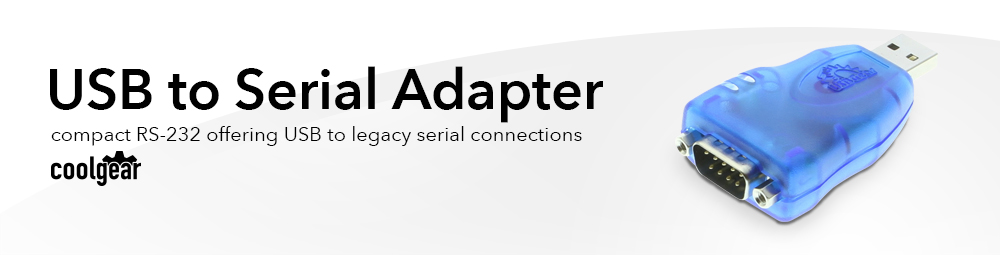
The USBG-232MINI serial adapter uses a Mini USB RS-232 format to synchronize your Handhelds, Digital Cameras, or other device currently using a serial port and works with your legacy serial connections. Connecting your serial devices to the newer computer equipment using USB bus technology gives you an advantage of adding one or more serial devices when needed. This adapter is hot plug compatible via its USB connector. The USBG-232MINI Mini USB RS-232 Serial Adapter is great for newer technologies with no serial port connections.
The high-speed DB-9 serial port with the 128 byte FIFO allows for high-speed communication between devices, even in heavy loaded systems. One of the unique features of this adapter is reduction of the system load. The serial port also allows unusual speed settings like 500.000bps. The USBG-232MINI also comes with a 3 foot USB Extension cable!
OS Support:
GPS / Chartplotters / Fish Finders:
WEATHER STATION:
AMATEUR RADIO:
Routers: (Connects to Cisco Console cable)
MODEMS:
Embroidery Machines:
OBDII Data Analyers:
Telescopes / Solar Controllers:
POLICE SCANNER RADIO:
Stenograph Writers:
INDUSTRIAL EQUIPMENT:
MegaSquirt car tuning
SBC ALIX Firewall
Lynx6 AL5B robot arm (Karmic RC) Matlab 2009b
Pelouze scale
DVDO iScan Duo
CNC Machines:
PlusDeck
Suunto X6HR watch
Altec Digitizer Tablet
Data Logging Digital Multi-meter
Conext uninterrupted power supply
Automation System SLC 500
Keile Micro Controller
SEL-751A relays (needs null modem adapter & acselerator software )
URC remote controls MX-850
Summa Graphics D15 vinyl cutter
AUDIO DEVICES:
APRS unit (Byonics RTG
iRobot Create
FreeScale Codewarrior
Technological Arts Adapt9S12C32 MCU
X10 CM11A
Crestron programmer
Zebra Label Printers
| Power |
| ||||||||||||||||||||
|---|---|---|---|---|---|---|---|---|---|---|---|---|---|---|---|---|---|---|---|---|---|
| Compliance |
| ||||||||||||||||||||
| Physical Characteristics |
| ||||||||||||||||||||
| Serial Attributes |
| ||||||||||||||||||||
| Software |
| ||||||||||||||||||||
| Environmental |
| ||||||||||||||||||||
| Product Information |
| ||||||||||||||||||||
| Hardware |
| ||||||||||||||||||||
| Performance & Safety |
| ||||||||||||||||||||
| Other Data |
|


View frequently asked product questions below. For all serial troubleshooting, visit this page.
Still need help? Reach out!
Test your components by:
When testing cables:
When testing serial ports and devices:
Note: You are required to restart your computer after disabling the Driver Signature Enforcement. Save all open work on your computer.
Disable driver signature enforcement:
When your system restarts:
When your computer restarts, Driver Signature Enforcement will be disabled and you can install the drivers.
Note: You are required to restart your computer after disabling the Driver Signature Enforcement. Save all open work on your computer.
Disable Driver Signature Enforcement:
After your computer restarts:
When your computer restarts, Driver Signature Enforcement will be disabled and you can install the drivers.
Once the driver/software is installed, follow these steps to allow the software:
The 4 port USB 2.0 USB Hub has certain accessories that work with it. These hub accessories are what you can order if needed for this hub.
Model# 9DBMF5FT
$2.99In stock
H. Raymond “breadvan” –
Quality product with a nice build quality, driver installation went smoothly on my Windows 7 x64 notebook. Will buy from manufacturer again.
Steve in DFW Texas –
Plugged it into my system and it has worked like a champ.
Before you use the adapter you’ll want to run “Windows Update” off the Start menu. For Windows 7 you won’t need the mini CD-ROM that comes with the adapter. Run “Windows Update” two separate times because there are two things Microsoft wants to install.
– FTDI – Other hardware – USB Serial Port
– FTDI – Other hardware – USB Serial Converter
After those two software updates are installed you’re ready to use the adapter.
This unit also came with a very nice shielded USB extension cable too. I’m using it for a very old Garmin GPS device. The Garmin software found the serial port very easily.
tmanners –
This serial usb adapter that has the FTDI chipset. The Prolific chipset adapters do not work as well as these. This worked the first time I pluged it in perfectly. If you are having trouble with the prolific chipset adapters, buy this one. I don’t give 5 stars much, but this one is a 5 star item! The price is a little high, but the free shipping makes up for it!
The drivers on the CD it came with i’m sure are fine, but they may be 1 rev behind. I got the latest from the main website.
H. Direen –
I tried 3 or 4 other manufactures of USB to RS-232 adapters and all had issues with the software I was developing. Some USB to RS-232 adapters even blue-screened Windows. This is the only adapter that worked flawlessly. The USBGear device uses the FTDI chipset and has certified Windows drivers. I highly recommend this USB to RS-232 serial adapter.
electriccafe –
There’s a driver CD but it does NOT include Windows-7..
Turns out the CD is still useful.. upon insertion a web page pops up with local driver links AND a weblink to newer drivers at [..]. Meantime the CD plays a little video explaining how to install the adapter and configure COM port settings. Pretty nice!
You don’t need to save the CD since the adapter says ‘USBGEAR’ right on it, so you’ll always know where to get drivers.
5 stars for a nice gadget with good back end support!