Standards:
USB 2.0 Hubs
USB 3.0 (3.2 Gen 1) Hubs
USB 3.2 Gen 2 Hubs
USB Type-C Hubs
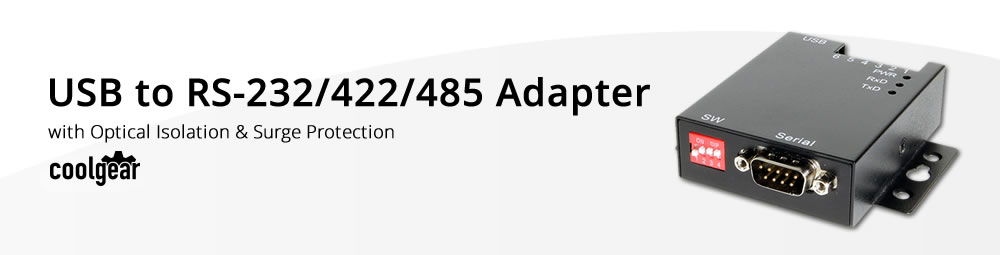
This industrial isolated RS-232, 422, 485 USB to Optical Serial Adapter uses a host USB port at your PC or Laptop and is detected automatically in your system as a standard COM port with no conflicts. The USB-COMi-SI-M is USB port powered; no external power adapter is needed.
The USB to Optical Adapter is designed with an external 4-pin dip switch to set RS-422 or RS-485 mode conveniently, without the need to open the metal chassis. The adapter also provides a unique feature of supplying power output of 5V/150mA through pin-5 of the terminal block to serial device.

Optical isolation and surge protection are available with the USB-COMi-SI-M. The serial line of RS-422/485 port is optically isolated with 2000 volt DC optical isolation.
The optical isolation protects your PC from spikes and surges on the RS-422/485 network, by converting the electrical pulse into an optical signal and then changing it back into an electrical pulse.
The surges and spikes cannot cross the optical link. The adapter is built-in surge protector to withstand electrostatic discharge and power surges up to 25KV ESD.
The USB-to-RS-422/485 Adapter provides instant connectivity to RS-422, RS-485 communication devices for POS, factory automation equipment, multi-drop M optical adapter is built for harsh environments. The USB to Optical Industrial I/O provides an industrial solution requiring single node or multi-drop communications over short and long distance.
Dimensions:
OS Support:
*Surface Mounting screws not included.
| Power |
| ||||||||||||||||||
|---|---|---|---|---|---|---|---|---|---|---|---|---|---|---|---|---|---|---|---|
| Compliance |
| ||||||||||||||||||
| Physical Characteristics |
| ||||||||||||||||||
| Serial Attributes |
| ||||||||||||||||||
| Software |
| ||||||||||||||||||
| Environmental |
| ||||||||||||||||||
| Product Information |
| ||||||||||||||||||
| Hardware |
| ||||||||||||||||||
| Performance & Safety |
| ||||||||||||||||||
| Other Data |
|


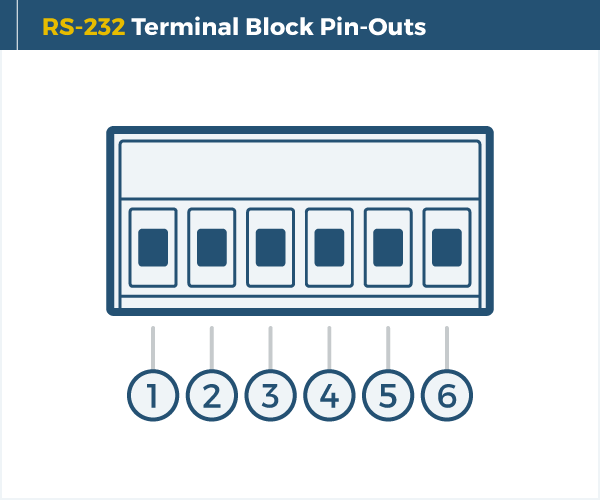
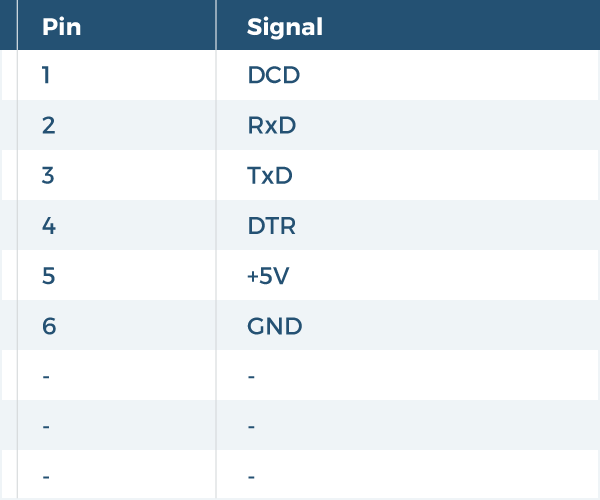
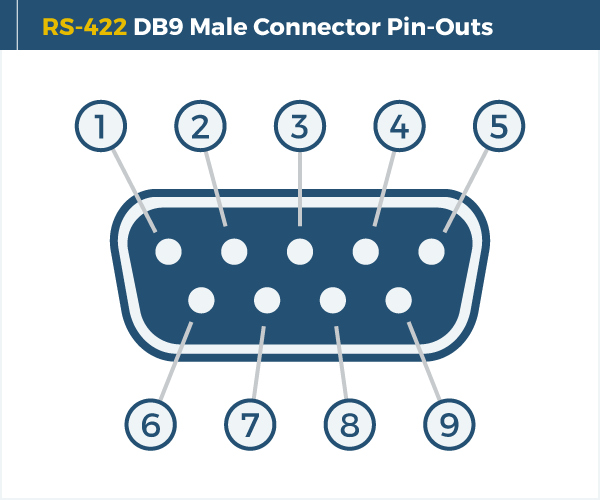
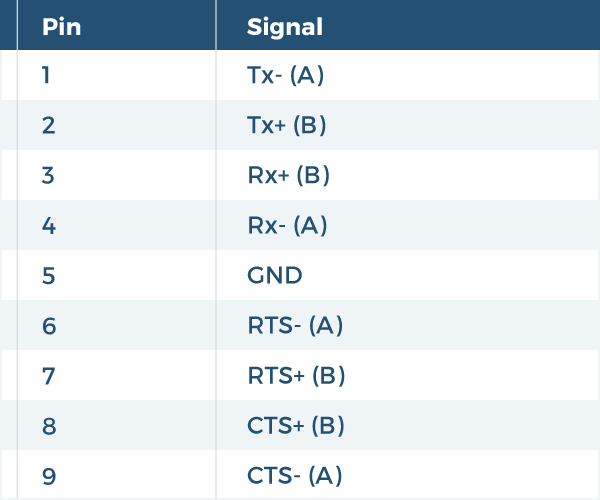
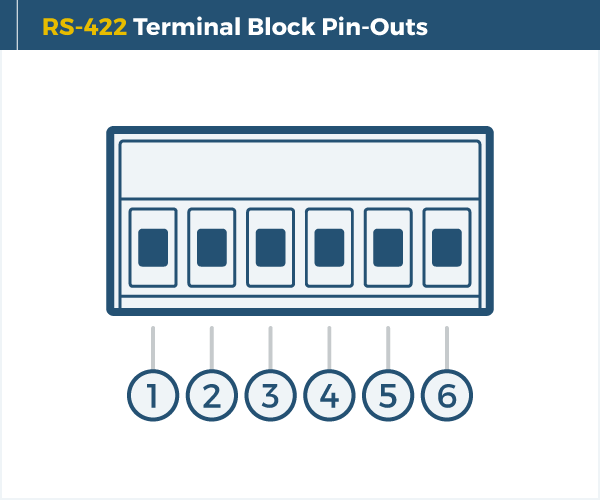
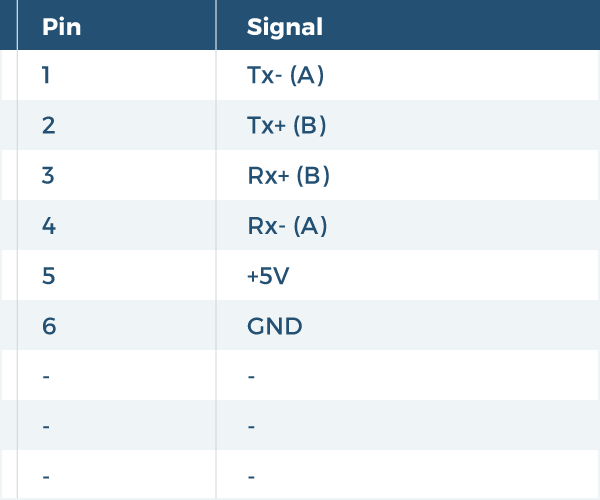
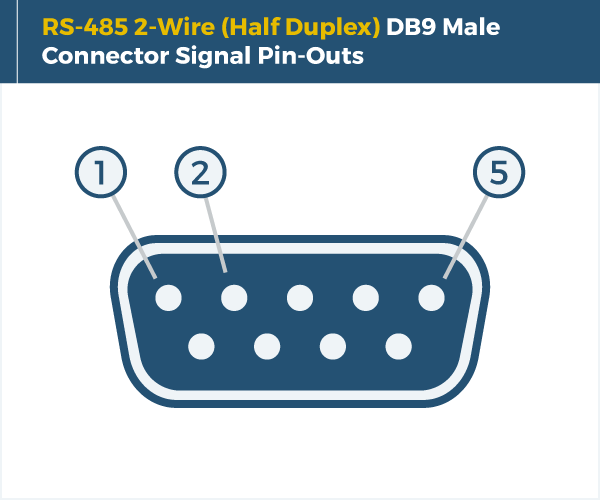
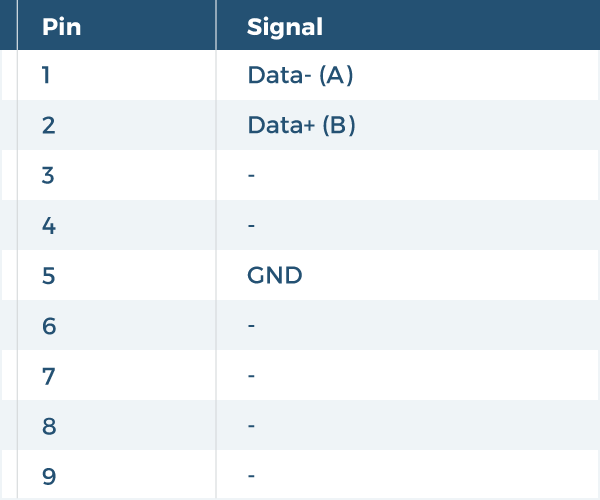
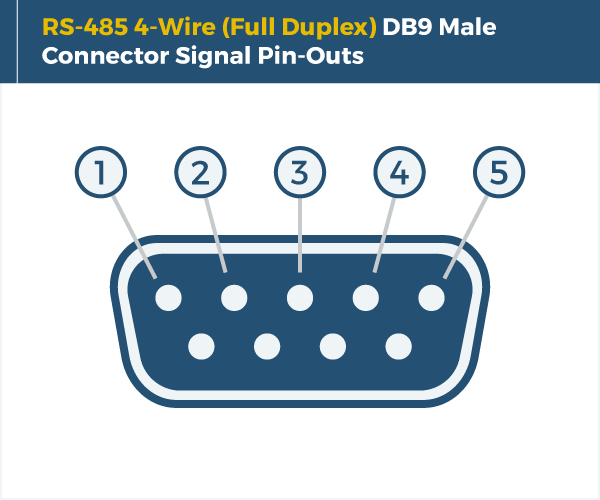
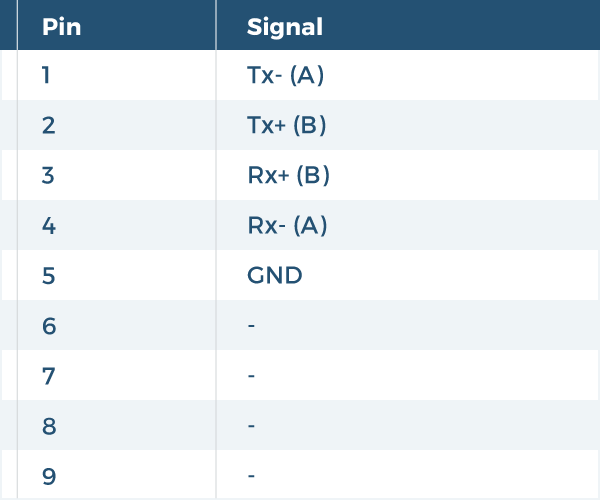
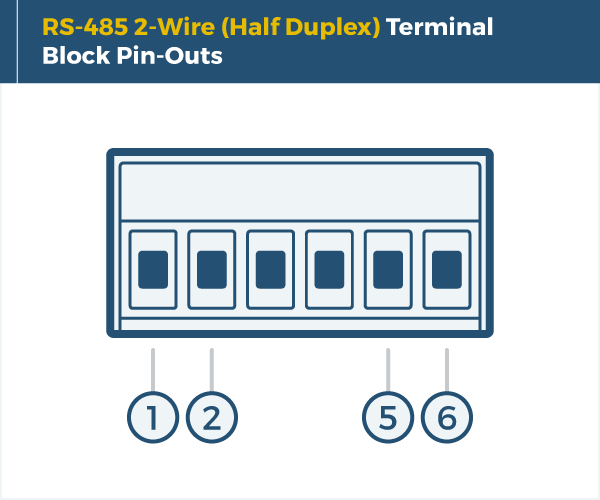
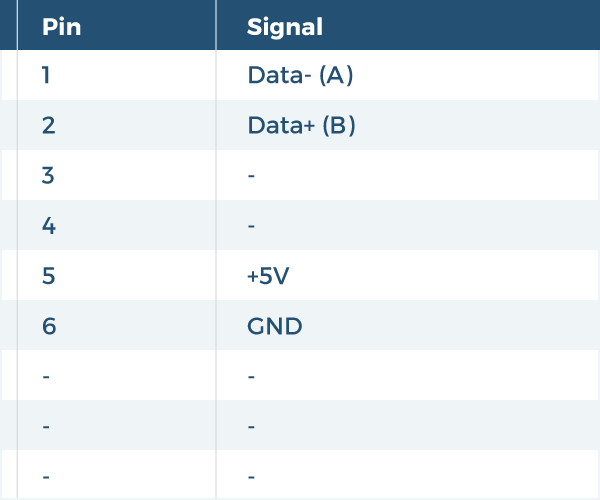
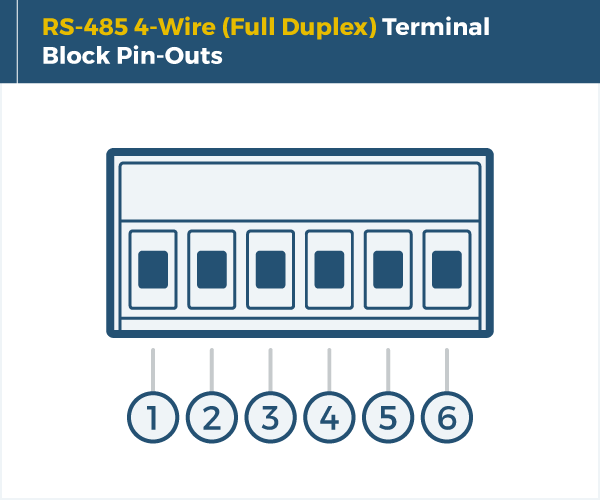
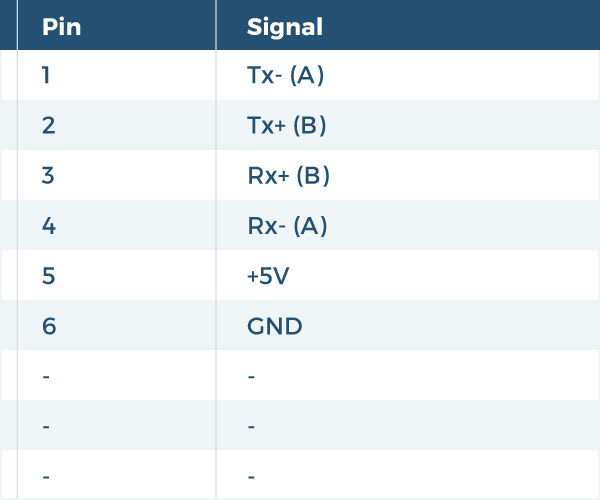
The Optically Isolate Serial Adapter has certain accessories that work with it. These accessories are what you can order if needed.
Model# AB6FT-B
$7.29In stock
Model# 9DBMF5FT
$2.99In stock
Model# DIN-RAIL-CLIP
$9.29In stock
Model# USBG-AB3B
$9.29In stock
View frequently asked product questions below. For all serial troubleshooting, visit this page.
Still need help? Reach out!
Test your components by:
When testing cables:
When testing serial ports and devices:
Note: You are required to restart your computer after disabling the Driver Signature Enforcement. Save all open work on your computer.
Disable driver signature enforcement:
When your system restarts:
When your computer restarts, Driver Signature Enforcement will be disabled and you can install the drivers.
Note: You are required to restart your computer after disabling the Driver Signature Enforcement. Save all open work on your computer.
Disable Driver Signature Enforcement:
After your computer restarts:
When your computer restarts, Driver Signature Enforcement will be disabled and you can install the drivers.
Once the driver/software is installed, follow these steps to allow the software: