Standards:
USB 2.0 Hubs
USB 3.0 (3.2 Gen 1) Hubs
USB 3.2 Gen 2 Hubs
USB Type-C Hubs
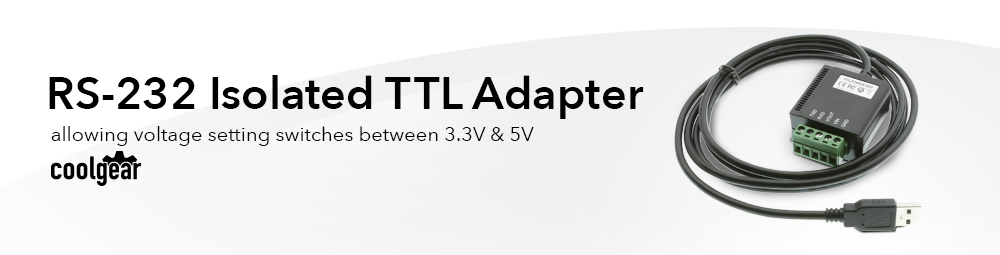
Up until now you’ve had to make a choice between USB to TTL adapters and their voltage with either or selections. This USB to RS-232 isolated TTL/CMOS adapter cable eliminates that by allowing you to choose a voltage setting right at the adapter’s connection point at the terminal block. If there is no need for isolation in your application, this adapter is also available in a non-isolated version.
The USB-2323TTLMOS-IS provides a USB to RS-232 port with 5V/3.3V/2.5V/1.8V TTL / CMOS compatible Logic levels. The RS-232 signals include TXD, RXD, and GND with 2,500Vrms Isolation on each signal. The RS232 TTL cable is USB bus powered and does not need any DC power from an external AC Power Adapter. The TTL /CMOS RS232 signals are processed on the 5-pin Terminal Block.
Pin 1 TXD (Output)
Pin 2 RXD (Input)
Pin 3 VOUT (Output TTL / CMOS Power)
Pin 4 VIN (Input TTL / CMOS Power)
Pin 5 GND (Ground for TTL / CMOS)
Supports one 5-pin Terminal Block TTL/CMOS RS232 Serial port, the key benefits are:
Win 7, 8, 10, 11, Linux and Mac OS
USB Bus Powered, no External Power Supply Needed.
| Power |
| ||||||||||||||||
|---|---|---|---|---|---|---|---|---|---|---|---|---|---|---|---|---|---|
| Compliance |
| ||||||||||||||||
| Physical Characteristics |
| ||||||||||||||||
| Serial Attributes |
| ||||||||||||||||
| Software |
| ||||||||||||||||
| Environmental |
| ||||||||||||||||
| Product Information |
| ||||||||||||||||
| Hardware |
| ||||||||||||||||
| Performance & Safety |
| ||||||||||||||||
| Other Data |
|
View frequently asked product questions below. For all serial troubleshooting, visit this page.
Still need help? Reach out!
Test your components by:
When testing cables:
When testing serial ports and devices:
Note: You are required to restart your computer after disabling the Driver Signature Enforcement. Save all open work on your computer.
Disable driver signature enforcement:
When your system restarts:
When your computer restarts, Driver Signature Enforcement will be disabled and you can install the drivers.
Note: You are required to restart your computer after disabling the Driver Signature Enforcement. Save all open work on your computer.
Disable Driver Signature Enforcement:
After your computer restarts:
When your computer restarts, Driver Signature Enforcement will be disabled and you can install the drivers.
Once the driver/software is installed, follow these steps to allow the software:
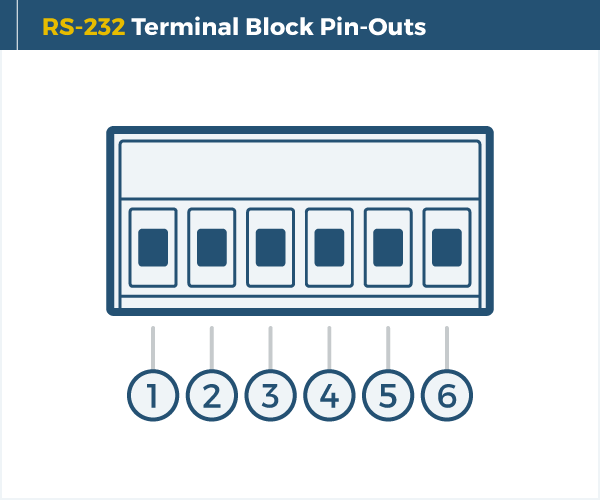
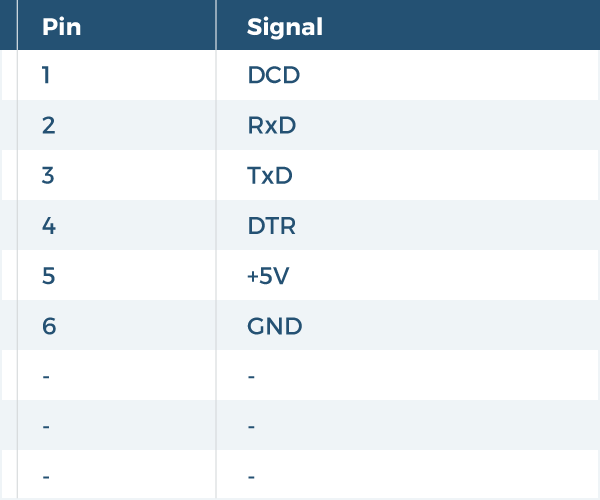
Reviews
There are no reviews yet.